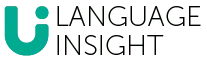Menu
HEAD OFFICE
Unit 1, The Crossroads
Freckleton Street
Kirkham
Lancashire PR4 2SH
United Kingdom
+44 1772 252333
LONDON
115 Vox Studios
1-45 Durham Street
London
SE11 5JH
United Kingdom
+44 1772 252333
NEW YORK
450 Lexington Avenue
New York
NY 10017
United States
+1 646 980-3701

SERVICE PAGES
EMAIL
[email protected]
© Language Insight 2024. All rights reservedPrivacy PolicyRegistered in England 6920869
© Language Insight 2024. All rights reserved
Privacy Policy
Registered in England 6920869